Do you find yourself with too many tabs open in your browser, making it difficult to navigate between them? Do you struggle to find the one tab you need amongst the clutter of tabs on your screen? If so, OneTab might be the solution to your problems.
OneTab is a browser extension available for Google Chrome, Microsoft Edge, and Mozilla Firefox that consolidates all your open tabs into a single tab. With OneTab, you can free up memory and declutter your browser, all while keeping all your important tabs in one place.
How OneTab Works
OneTab works by converting all your open tabs into a list. When you activate the OneTab extension, all your open tabs are collapsed into a single tab, with each tab represented by a link in a list. You can then easily restore any of the tabs by clicking on its link in the list.
Benefits of Using OneTab
There are several benefits to using OneTab:
- Save Memory: By collapsing all your open tabs into a single tab, OneTab can significantly reduce the memory usage of your browser. This can be especially useful if you're working with a lot of tabs or if you're using a device with limited memory.
- Reduce Clutter: OneTab can help you declutter your browser and make it easier to navigate between tabs. By consolidating all your open tabs into a single tab, you'll have more screen real estate to work with and less visual distraction.
- Save Time: With OneTab, you can quickly and easily switch between tabs without having to hunt for the tab you need amongst a sea of other tabs. This can save you time and make your browsing experience more efficient.
How to Install OneTab
Installing OneTab is quick and easy. Here's how:
- Open your browser and go to the OneTab website (onetab.com)
- Click on the "Install OneTab for free" button.
- A pop-up will appear, asking you to confirm the installation. Click on "Add extension" to confirm.
- OneTab will now be installed and ready to use.
- In the next part of this article, we'll explore some of the advanced features of OneTab and how you can use them to optimize your tab management experience.
Advanced Features of OneTab
In the previous part of this article, we discussed the basics of OneTab and how it can help you simplify your tab management. In this part, we'll explore some of the advanced features of OneTab that can further enhance your tab management experience.
Grouping Tabs
OneTab allows you to group tabs together, making it easier to organize and manage your tabs. To create a tab group, simply select the tabs you want to group together (hold down "Ctrl" on Windows or "Command" on Mac while clicking on the tabs) and then click on the "Group tabs" button in OneTab. You can then give your tab group a name and save it for future use.
Sharing Tabs
OneTab also allows you to share your tab groups with others. To share a tab group, simply click on the "Share as web page" button in OneTab. This will generate a unique URL that you can share with others. When someone clicks on the URL, they'll be taken to a web page that displays all the tabs in the group.
Exporting Tabs
If you need to export your tabs for backup or sharing purposes, OneTab makes it easy to do so. To export your tabs, simply click on the "Export/Import URLs" button in OneTab. This will generate a text file containing all the URLs of your open tabs. You can then save this file or share it with others.
Restoring Tabs
OneTab allows you to restore tabs individually or in bulk. To restore a single tab, simply click on its link in the OneTab list. To restore multiple tabs, select the tabs you want to restore and then click on the "Restore" button in OneTab.
Customizing OneTab
OneTab also offers several customization options to help you tailor the extension to your specific needs. To access the customization options, click on the gear icon in the OneTab interface. From here, you can customize the look and feel of OneTab, adjust its settings, and more.
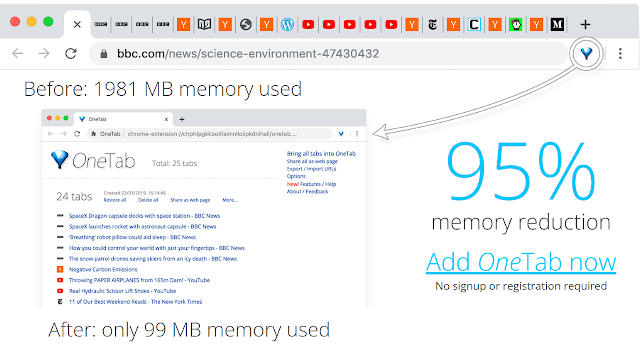%20-%20Techzost.png)
Tips for Using OneTab Effectively
Now that we've covered the basics and advanced features of OneTab, let's dive into some tips for using OneTab effectively:
1. Use keyboard shortcuts
OneTab offers several keyboard shortcuts that can help you quickly perform actions such as creating a new tab group, restoring tabs, and more. You can view the full list of keyboard shortcuts by clicking on the gear icon in the OneTab interface and selecting "Keyboard Shortcuts."
2. Use OneTab for task management
OneTab can also be used as a task management tool. Simply create a tab group for each task or project you're working on, and then collapse the tab groups when you're not actively working on them. This can help you stay focused and organized while working on multiple projects at once.
3. Set OneTab as your default new tab page
If you find yourself constantly opening new tabs and getting overwhelmed, consider setting OneTab as your default new tab page. This way, every time you open a new tab, you'll be greeted with a clean and organized OneTab interface.
4. Use OneTab for research
OneTab can also be a great tool for conducting research. Simply open all the tabs you need for your research, and then use OneTab to group them together and save them for later. This can help you stay organized and keep track of all the information you've gathered.
5. Regularly clear out old tab groups
While OneTab can help you organize your tabs and reduce clutter, it's still important to regularly clear out old tab groups that you no longer need. This can help prevent your OneTab list from getting too long and unwieldy.
OneTab Alternatives
While OneTab is a great tool for tab management, it's not the only one out there. Here are some alternative tab management tools that you might want to check out:
1. Toby
Toby is a powerful tab manager that allows you to organize your tabs into collections, or "Tobys." It also offers a search function, allowing you to quickly find the tab you need. Toby is available as a Chrome extension.
2. Tabby
Tabby is a tab management tool that offers a minimalist interface and simple features. With Tabby, you can group your tabs into folders, and the tool will automatically save and restore your tabs for you. Tabby is available as a
Chrome extension.
3. Session Buddy
Session Buddy is a tab management tool that allows you to save and organize your tabs into sessions, which can be easily restored later. It also offers a search function, allowing you to quickly find the tab you need. Session Buddy is available as a Chrome extension.
4. The Great Suspender
The Great Suspender is a tab management tool that helps reduce memory usage by automatically suspending tabs that are not in use. This can help speed up your browsing experience and reduce computer lag. The Great Suspender is available as a Chrome extension.
5. Tab Wrangler
Tab Wrangler is a tab management tool that automatically closes tabs that have been inactive for a set amount of time. It also offers a "Recently Closed" tab list, allowing you to quickly restore tabs you accidentally closed. Tab Wrangler is available as a Chrome extension.
While OneTab is a great tool for tab management, there are many other options out there that may better suit your needs. By exploring these alternatives, you can find the tab management tool that works best for you and optimize your browsing experience.
Final Thoughts on OneTab
In conclusion, OneTab is a great tool for anyone who finds themselves with too many tabs open on their browser. By consolidating your tabs into a single list, you can reduce clutter, improve performance, and save system resources. With its simple design, easy-to-use interface, and customizable features, OneTab is an excellent choice for anyone looking to optimize their browsing experience.
In addition to OneTab, there are several other tab management tools available, each with their own unique features and benefits. By exploring these alternatives, you can find the one that works best for you and streamline your workflow.
Ultimately, the key to successful tab management is finding a tool that suits your needs and habits. Whether you prefer a minimalist interface, advanced organization features, or memory-saving capabilities, there's a tab management tool out there for you.
So, the next time you find yourself drowning in a sea of tabs, remember that OneTab and other tab management tools are here to help. With just a few clicks, you can simplify your browsing experience and reclaim control over your digital workspace.
%20-%20Techzost.jpeg)
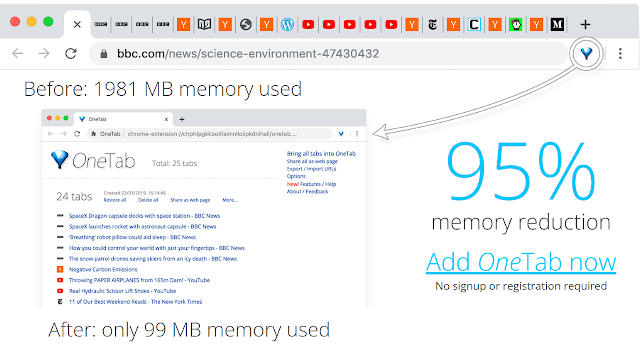%20-%20Techzost.png)
%20-%20Techzost.jpeg)